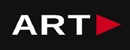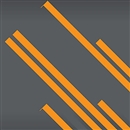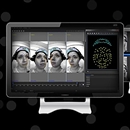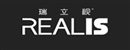REPORTING AND PRESENTATION TOOLS TO COMMUNICATE AND SHARE YOUR DATA PROFESSIONALLY
Contact us:
TEL: +086-010-50951355 / FAX:+86-010-50951352
Email : cathy@souvr.com / Frank@souvr.com / Robin@souvr.com / sales@souvr.com
Details
Related
Consulting
※Product Overview※
REPORTING AND PRESENTATION TOOLS TO COMMUNICATE AND SHARE YOUR DATA PROFESSIONALLY
Vicon Polygon offers you reporting and presentation tools to communicate and share your data professionally. Polygon gives you the tools to communicate what matters most.
POLYGON
FEATURES
Create and customise all your data in one application
Polygon’s easy to use interface and intuitive tool ribbons make it simple to review and edit your data in 3D, as a graph or as a table. Create a hyperlink to save your layout, which can then be restored on screen at any time.
Communicate what's important
Polygon allows you to view native video overlay in the 3D workspace, customize your key stats table, review and annotate quickly with data tags, and create graphs and visuals that represent your data clearly.
Present and share with confidence
Polygon can automatically export your on-screen data to six different formats including a self-contained report with its own Polygon Viewer. This allows you to access, customize and share your on-screen data with others in a way that fits your needs.
Fully integrated with nexus and bodybuilder
Vicon Polygon is fully integrated with Vicon Nexus and Vicon BodyBuilder through Eclipse data management which provides a standard user interface for data organization and access. Immediately view and access a hierarchy of all data files and reports.
Muscle modeling module
Visualize models, link muscle colors to EMG activity and plot key variables such as muscle lengths, moments and moment arms.
The most advanced tool for biofeedback visualization in real-time.
It can normalize the graphical data for repetitive movements so that the current movement cycle can be overlaid with historical data. Ideal for training, since you can suggest actual changes in the subject’s movement patterns and immediately view the results.
Movie and multimedia
Pan and zoom in the movie pane to focus in on, and hyperlink to, important findings that are occurring in a reference video. Calibrated reference video can be automatically imported along with trial data when captured simultaneously.
Display and compare multiple subjects
This powerful feature allows you to directly compare the movement patterns of a subject pre- and post- intervention or to compare the techniques of an expert and a novice athlete, side by side and fully synchronized.
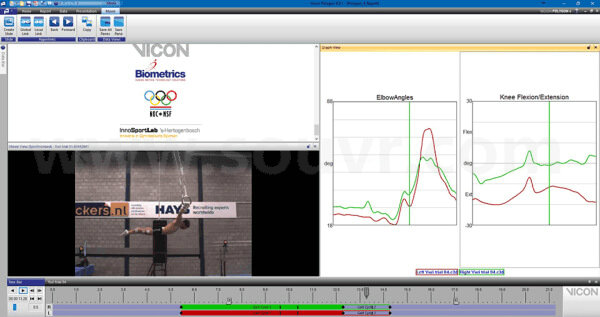
TECHNICAL INFORMATION
What is the minimum PC specification to run Vicon Polygon?
Polygon 4 has introduced new visual improvements aimed at making your reports look more visually realistic. This means that the PC recommended for a report building machine is slightly higher than what was required for Polygon version 3.
Vicon recommends a PC with minimum spec of:
• CPU: Dual Core 2GHz or better
• Graphics: Discrete NVidia card with 256Mb or better. The graphics card must fully support Open GL
• RAM: 2Gb (4Gb preferred)
• Recommended and fully supported – Windows 10 (64bit) — with .NET Framework 4.5 and above.
The new updated visuals within Polygon 4 means that having an up to date graphic card driver are essential. Please ensure that you update your graphics driver to the most currently available driver offered by your graphics card manufacture.
Polygon Viewer on Laptops with and Integrated Intel Graphics Chip
Some onboard Intel based graphics chips do not fully support all aspects of Open GL required for viewing Polygon 4 reports. These graphic chips are not discrete video card solutions.
What operating system (OS) can I use with my Vicon Software?
| Current release version | Windows 10 | Windows 7 | Linux | OSX |
| Shōgun 1.2.1 | 64 bit | 64 bit* | x | x |
| Nexus 2.9.2 | 64 bit | 64 bit* | x | x |
| Tracker 3.7.0 | 64 bit | 64 bit* | x | x |
| Polygon 4.4.4 | 64 bit | 64 bit* | x | x |
| CaraLive 1.3.0 | 64 bit | 64 bit* | x | x |
| CaraPost 1.2.0 | 64 bit | 64 bit* | x | x |
| Pegasus 1.2.1 | 64 bit | 64 bit* | x | x |
| ProCalc 1.2.1 | 64 bit | 64 bit* | x | x |
| ProEclipse 1.2.1 | 64 bit | 64 bit* | x | x |
| DataStream SDK 1.8.0 | 64 bit | 64 bit* | 64 bit | 10.11 |
| Bodybuilder 3.6.4 | 64 bit | 64 bit* | x | x |
Please do note:
1. Recommended and fully supported in Windows 10 (64bit) — with .NET Framework 4.5 and above
2. * Although Vicon Software may install and function under other Microsoft Windows operating systems
(Compatibility tested only Windows 7 (64bit) — with .NET Framework 4.5) , this is not officially supported or recommended by Vicon.
3. For Legacy version please contact Vicon Support
How do I set up my network card?
1. Open the Network and Sharing Center and navigate to Change Adapter Settings. Vicon Vantage/Vero cameras are designated to one port. For each Vue (or Bonita Video) camera connected, there will be additional network port used.
2. Right click on the proper port and go into the Properties. The Local Area Connection Properties window will open. Make sure only Internet Protocol Version 4 (TCP/IPv4) is selected.
3. Select Internet Protocol Version 4 (TCP/IPv4) from the list and select Properties to assign the proper IP address.
a .Vantage/Vero cameras will have the following IP Address: 192.168.10.1 and Subnet Mask of: 255.255.255.0
b. The first VUE camera will have the following IP Address: 192.168.10.2 and Subnet Mask of 255.255.255.0
c. Any additional VUE cameras the last IP value is incrementally increased by one. For example, the second VUE camera will be 192.168.10.3.
Select OK to close out of the Internet Protocol Version 4 (TCP/IPv4) Properties. And OK again to close out of the Local Area Connection Properties. This will make sure all changes have been saved.
4. Feel free to rename the network port so it is easily identifiable. Such as ViconMX, VUE1 or VUE2
For further assistance please refer to the Configuring Ports section of the PCSetupforViconSystems.pdf found in Downloads > Documentation