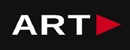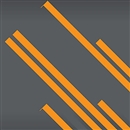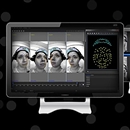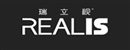MATCHMOVING SOFTWARE THAT ENABLES YOU TO ADD COMPUTER GENERATED EFFECTS SEAMLESSLY INTO YOUR FILM OR VIDEO FOOTAGE
Contact us:
TEL: +086-010-50951355 / FAX:+86-010-50951352
Email : cathy@souvr.com / Frank@souvr.com / Robin@souvr.com / sales@souvr.com
Details
Related
Consulting
※Product Overview※
MATCHMOVING SOFTWARE THAT ENABLES YOU TO ADD COMPUTER GENERATED EFFECTS SEAMLESSLY INTO YOUR FILM OR VIDEO FOOTAGE
boujou 5 allows you to solve complex shots and to step in and work directly with the data. It has a unique way of solving which radically accelerates your results, solving more shots in less time.
Take the headache out of matchmoving. Two clicks and the majority of your shots can be matchmoved automatically. No manual tracking required, saving you time and resources.
boujou 5 works through a frame by frame comparison, enabling the user to intervene as needed and making the entire process significantly faster than reviewing the entire shot before delivering a solve.
BOUJOU 5
FEATURES
Automatic sequential solver
Previous versions of boujou took the entire shot into account before delivering a solve. boujou 5 looks at a single frame at a time, enabling the user to intervene as needed and making the entire process significantly faster.
Reference frames
The Reference Frames feature enables users to import still images taken with any camera and use them to assist in a solve.
Fully functional graph editor
The Graph Editor enables the user to manually tweak the camera data and, if necessary, resolve. boujou 5 also provides the ability to lock valid sections of solve data or sections known to be correct. Those sections can then be used to improve other areas.
Target tracker
The Pattern Matching Tracker in boujou has been completely rewritten so it provides a faster workflow. Target Tracking now can specify a pattern on a single frame as well as tracking multiple patterns simultaneously.

TECHNICAL INFORMATION
What is the recommended PC specification to run my Vicon Boujou System?
Vicon recommends the following three specifications for use with your Vicon Boujou System. If you are using an older version of Vicon software, please contact Vicon to ensure there are no issues or driver limitations if you are upgrading your PC. Your choice depends on your application requirements and the size of your system.
Please note the following:
• Windows 10 (64bit) Tested and Supported OS
• .NET Framework 4.5 above
• GeForce 1050Ti Tested and Supported Graphics Cards
• INTEL ETHERNET i350/i340 T4 SERVER ADAPTER RJ45 PCI−E and INTEL ETHERNET i210−T1 GBE NIC Tested and Supported Network Cards (NIC)
• Samsung SSD 850 EVO 250GB – Tested and Supported
Advanced PC Minimum specs include:
mATX 4 drive bay chassis
INTEL® CORE™ i9-7900X PROCESSOR
Corsair Hydro H100i Cooler
32GB (2x16GB) 2666MHz RAM
GeForce 1050Ti
2 off 250GB SSD Boot Drive Read 530MB/s
1 off 3TB WD Black 7,200RPM HDD
650W 80 PLUS Platinum PSU
Asus X99 MOBO
1 off 4 Port Intel I350-T4 Gigabit network Card 64 bit Windows 10 operating platform
Advanced dual video PC Minimum specs include:
mATX 4 drive bay chassis
INTEL® CORE™ i9-7900X PROCESSOR
Corsair Hydro H100i Cooler
32GB (2x16GB) 2666MHz RAM
GeForce 1050Ti
2 off 250GB SSD Boot Drive Read 530MB/s
1 off 3TB WD Black 7,200RPM HDD
650W 80 PLUS Platinum PSU
Asus X99 MOBO
1 off 4 Port Intel I350-T4 Gigabit network Card 64 bit Windows 10 operating platform
Advanced quad video PC Minimum specs include:
mATX 4 drive bay chassis
INTEL® CORE™ i9-7900X PROCESSOR
Corsair Hydro H100i Cooler
32GB (2x16GB) 2666MHz RAM
GeForce 1050Ti
2 off 250GB SSD Boot Drive Read 530MB/s
1 off 3TB WD Black 7,200RPM HDD
650W 80 PLUS Platinum PSU
Asus X99 MOBO
1 off 4 Port Intel I350-T4 Gigabit network Card 64 bit Windows 10 operating platform
What operating system (OS) can I use with my Vicon Software? | ||||
| Current release version | Windows 10 | Windows 7 | Linux | OSX |
| Shōgun 1.2.1 | 64 bit | 64 bit* | x | x |
| Nexus 2.8.1 | 64 bit | 64 bit* | x | x |
| Tracker 3.7.0 | 64 bit | 64 bit* | x | x |
| Polygon 4.4.2 | 64 bit | 64 bit* | x | x |
| CaraLive 1.3.0 | 64 bit | 64 bit* | x | x |
| CaraPost 1.2.0 | 64 bit | 64 bit* | x | x |
| Pegasus 1.2.1 | 64 bit | 64 bit* | x | x |
| ProCalc 1.2.1 | 64 bit | 64 bit* | x | x |
| ProEclipse 1.2.1 | 64 bit | 64 bit* | x | x |
| DataStream SDK 1.8.0 | 64 bit | 64 bit* | 64 bit | 10.11 |
| Bodybuilder 3.6.4 | 64 bit | 64 bit* | x | x |
Please do note:
1. Recommended and fully supported in Windows 10 (64bit) — with .NET Framework 4.5 and above
2. * Although Vicon Software may install and function under other Microsoft Windows operating systems
(Compatibility tested only Windows 7 (64bit) — with .NET Framework 4.5) , this is not officially supported or recommended by Vicon.
3. For Legacy version please contact Vicon Support
How do I set up my network card?
1. Open the Network and Sharing Center and navigate to Change Adapter Settings. Vicon Vantage/Vero cameras are designated to one port. For each Vue (or Bonita Video) camera connected, there will be additional network port used.
2. Right click on the proper port and go into the Properties. The Local Area Connection Properties window will open. Make sure only Internet Protocol Version 4 (TCP/IPv4) is selected.
3. Select Internet Protocol Version 4 (TCP/IPv4) from the list and select Properties to assign the proper IP address.
a .Vantage/Vero cameras will have the following IP Address: 192.168.10.1 and Subnet Mask of: 255.255.255.0
b. The first VUE camera will have the following IP Address: 192.168.10.2 and Subnet Mask of 255.255.255.0
c. Any additional VUE cameras the last IP value is incrementally increased by one. For example, the second VUE camera will be 192.168.10.3.
Select OK to close out of the Internet Protocol Version 4 (TCP/IPv4) Properties. And OK again to close out of the Local Area Connection Properties. This will make sure all changes have been saved.
4. Feel free to rename the network port so it is easily identifiable. Such as ViconMX, VUE1 or VUE2
For further assistance please refer to the Configuring Ports section of the PCSetupforViconSystems.pdf found in Downloads > Documentation