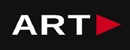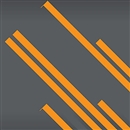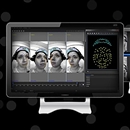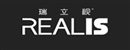ALL-INCLUSIVE MODELING AND PROCESSING TOOL FOR MOVEMENT ANALYSIS
Contact us:
TEL: +086-010-50951355 / FAX:+86-010-50951352
Email : cathy@souvr.com / Frank@souvr.com / Robin@souvr.com / sales@souvr.com
Details
Related
Consulting
※Product Overview※
ALL-INCLUSIVE MODELING AND PROCESSING TOOL FOR MOVEMENT ANALYSIS
With a host of automated features, intelligent processing and flexible controls, Nexus allows you to turn a spotlight on your research.

NEXUS 2
NEW FEATURES
Capture precise and repeatable data
To give you significant speed and accuracy improvements when processing your data, labeling in Nexus is intelligent. The new data-processing engine also allows real-time subject calibration feedback and automatically initializes the labeling of your subject – no need to label manually.
Powerful modeling both native and compatible
Whether your modeling needs are for quick in-class tuition or for comprehensive research pipeline integration, Nexus has the solution for your needs. Nexus has direct native pipeline integration allowing you to processing your data using scripts created in Vicon Bodybuilder, Python, MATLAB, and now Vicon ProCalc.
Automatic quality assessment
By automatically detecting gaps and labeling quality in your data, Nexus 2 presents an informative, visual overview of your trial. The expanded set of gap filling options and automatic donor selection allows for quick data correction if needed.
Real time
Nexus uses our core intelligent algorithms, making it the most robust, repeatable and reliable real-time labeling and skeletal solving solution available for biomechanics. But real time is much more than labeling and solving. Our easy-to-set-up wizard bio-feedback features, allow the user and the subject to understand what is happening in the mocap volume from beyond the PC: whether that’s by audio signals, TTL logic controls of other devices, or simply driving graphical kinematic displays.
Customize your workflow
The Biomechanics Workflow builder creates a series of steps to combine data collection and offline processing. It also makes it simple to get started with the SCoRE and SARA Functional Calibration.
Manage your data
ProEclipse is the data management system for Vicon clinical gait analysis, biomechanics and sports science software users. With improved database navigation and intelligent search functionality, ProEclipse will enable you to find your data with ease.
New for 2.10 - Blue Trident IMU integration
Add inertial sensors into the optical world. Vicon IMUs can be added into your environment as digital devices, allowing you collect synchronized optical and inertial data in one platform.
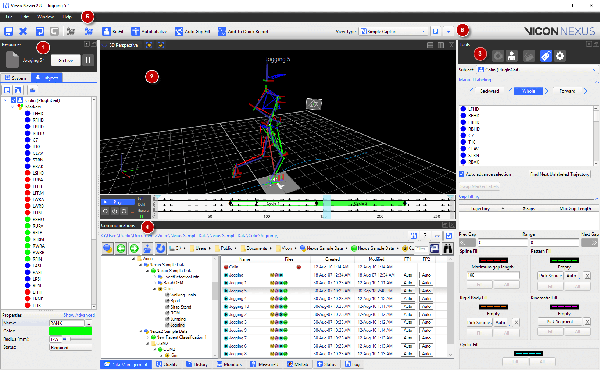
TECHNICAL INFORMATION
Specification recommendations
What is the recommended PC specification to run my Vicon Nexus System?
Vicon recommends the following three specifications for use with your Vicon Nexus System. If you are using an older version of Vicon software, please contact Vicon to ensure there are no issues or driver limitations if you are upgrading your PC. Your choice depends on your application requirements and the size of your system.
Please note the following:
• Windows 10 (64bit) Tested and Supported OS
• .NET Framework 4.5 above
• GeForce 1050Ti Tested and Supported Graphics Cards
• INTEL ETHERNET i350/i340 T4 SERVER ADAPTER RJ45 PCI−E and INTEL ETHERNET i210−T1 GBE NIC Tested and Supported Network Cards (NIC)
• Samsung SSD 850 EVO 250GB – Tested and Supported
Advanced PC Minimum specs include:
mATX 4 drive bay chassis
INTEL® CORE™ i9-7900X PROCESSOR
Corsair Hydro H100i Cooler
32GB (2x16GB) 2666MHz RAM
GeForce 1050Ti
2 off 250GB SSD Boot Drive Read 530MB/s
1 off 3TB WD Black 7,200RPM HDD
650W 80 PLUS Platinum PSU
Asus X99 MOBO
1 off 4 Port Intel I350-T4 Gigabit network Card 64 bit Windows 10 operating platform
Advanced dual video PC Minimum specs include:
mATX 4 drive bay chassis
INTEL® CORE™ i9-7900X PROCESSOR
Corsair Hydro H100i Cooler
32GB (2x16GB) 2666MHz RAM
GeForce 1050Ti
2 off 250GB SSD Boot Drive Read 530MB/s
1 off 3TB WD Black 7,200RPM HDD
650W 80 PLUS Platinum PSU
Asus X99 MOBO
1 off 4 Port Intel I350-T4 Gigabit network Card
64 bit Windows 10 operating platform
Advanced quad video PC Minimum specs include:
mATX 4 drive bay chassis
INTEL® CORE™ i9-7900X PROCESSOR
Corsair Hydro H100i Cooler
32GB (2x16GB) 2666MHz RAM
GeForce 1050Ti
3 off 250GB SSD Boot Drive Read 530MB/s
1 off 3TB WD Black 7,200RPM HDD
650W 80 PLUS Platinum PSU
Asus TUF X99 MOBO
1 off 4 Port Intel I350-T4 Gigabit network Card
1 off i210 NIC
64 bit Windows 10 operating platform
What operating system (OS) can I use with my Vicon Software? | ||||
| Current release version | Windows 10 | Windows 7 | Linux | OSX |
| Shōgun 1.2.1 | 64 bit | 64 bit* | x | x |
| Nexus 2.8.1 | 64 bit | 64 bit* | x | x |
| Tracker 3.7.0 | 64 bit | 64 bit* | x | x |
| Polygon 4.4.2 | 64 bit | 64 bit* | x | x |
| CaraLive 1.3.0 | 64 bit | 64 bit* | x | x |
| CaraPost 1.2.0 | 64 bit | 64 bit* | x | x |
| Pegasus 1.2.1 | 64 bit | 64 bit | x | x |
| ProCalc 1.2.1 | 64 bit | 64 bit* | x | x |
| ProEclipse 1.2.1 | 64 bit | 64 bit* | x | x |
| DataStream SDK 1.8.0 | 64 bit | 64 bit* | 64 bit | 10.11 |
| Bodybuilder 3.6.4 | 64 bit | 64 bit* | x | x |
Please do note:
Recommended and fully supported in Windows 10 (64bit) — with .NET Framework 4.5 and above
* Although Vicon Software may install and function under other Microsoft Windows operating systems
(Compatibility tested only Windows 7 (64bit) — with .NET Framework 4.5) , this is not officially supported or recommended by Vicon.
For Legacy version please contact Vicon Support
How do I set up my network card?
1. Open the Network and Sharing Center and navigate to Change Adapter Settings. Vicon Vantage/Vero cameras are designated to one port. For each Vue (or Bonita Video) camera connected, there will be additional network port used.
2. Right click on the proper port and go into the Properties. The Local Area Connection Properties window will open. Make sure only Internet Protocol Version 4 (TCP/IPv4) is selected.
3. Select Internet Protocol Version 4 (TCP/IPv4) from the list and select Properties to assign the proper IP address.
a .Vantage/Vero cameras will have the following IP Address: 192.168.10.1 and Subnet Mask of: 255.255.255.0
b. The first VUE camera will have the following IP Address: 192.168.10.2 and Subnet Mask of 255.255.255.0
c. Any additional VUE cameras the last IP value is incrementally increased by one. For example, the second VUE camera will be 192.168.10.3.
Select OK to close out of the Internet Protocol Version 4 (TCP/IPv4) Properties. And OK again to close out of the Local Area Connection Properties. This will make sure all changes have been saved.
4. Feel free to rename the network port so it is easily identifiable. Such as ViconMX, VUE1 or VUE2
For further assistance please refer to the Configuring Ports section of the PCSetupforViconSystems.pdf found in Downloads > Documentation