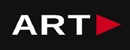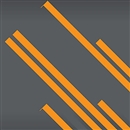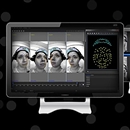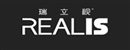SIMPLE CALCULATIONS ARE AT YOUR FINGERTIPS WITH VICON'S NEW WIZARD-BASED EVENT AND VARIABLE CALCULATION SYSTEM.
Contact us:
TEL: +086-010-50951355 / FAX:+86-010-50951352
Email : cathy@souvr.com / Frank@souvr.com / Robin@souvr.com / sales@souvr.com
Details
Related
Consulting
※Product Overview※
SIMPLE CALCULATIONS ARE AT YOUR FINGERTIPS WITH VICON'S NEW WIZARD-BASED EVENT AND VARIABLE CALCULATION SYSTEM.
Vicon ProCalc is a visual application for creating custom kinematic models, variables and event calculations using a simple wizard-based system. Load C3D trial files, create new calculations and visualize outputs in an integrated 3D workspace. Variables and events calculated in ProCalc can be written back into the C3D file or exported directly to Excel.
PROCALC FEATURES
Wizard based calculation builder
ProCalc doesn’t require a complicated syntax language, which means getting started is simple. You can create custom variables of different types including points, vectors, lines, and segments. Calculations can be performed on these variables using a large number of preconfigured functions.
Calculation preview
Previewing calculations in the 3D workspace can be a valuable tool in learning and teaching situations, allowing you to alter or correct them before running your scheme.
3d workspace
Variables produced in ProCalc can be visualized in the 3D workspace in two ways.
The Calculations Indicator will display the specific visual indicators for your calculations.
In Variable Graph Display mode, you can view a graph of the selected variable from a calculation scheme.
Batch processing
After you’ve created a set of variable or event calculation schemes you can process multiple trials with a single click by using the batch processor inside ProCalc.
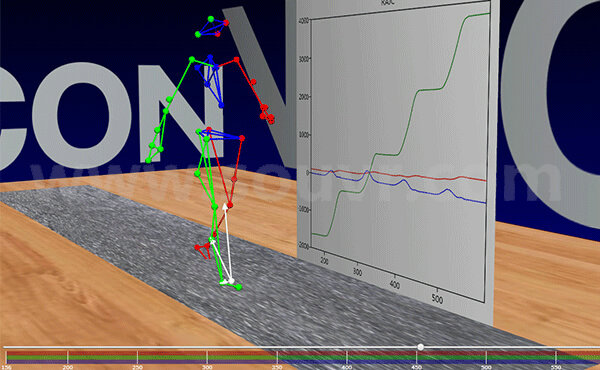
TECHNICAL INFORMATION
What is the recommended PC specification to run my Vicon Procalc System?
Vicon recommends the following three specifications for use with your Vicon Procalc System. If you are using an older version of Vicon software, please contact Vicon to ensure there are no issues or driver limitations if you are upgrading your PC. Your choice depends on your application requirements and the size of your system.
Please note the following:
• Windows 10 (64bit) Tested and Supported OS
• .NET Framework 4.5 above
• GeForce 1050Ti Tested and Supported Graphics Cards
• INTEL ETHERNET i350/i340 T4 SERVER ADAPTER RJ45 PCI−E and INTEL ETHERNET i210−T1 GBE NIC Tested and Supported Network Cards (NIC)
• Samsung SSD 850 EVO 250GB – Tested and Supported
Advanced PC Minimum specs include:
mATX 4 drive bay chassis
INTEL® CORE™ i9-7900X PROCESSOR
Corsair Hydro H100i Cooler
32GB (2x16GB) 2666MHz RAM
GeForce 1050Ti
2 off 250GB SSD Boot Drive Read 530MB/s
1 off 3TB WD Black 7,200RPM HDD
650W 80 PLUS Platinum PSU
Asus X99 MOBO
1 off 4 Port Intel I350-T4 Gigabit network Card 64 bit Windows 10 operating platform
Advanced dual video PC Minimum specs include:
mATX 4 drive bay chassis
INTEL® CORE™ i9-7900X PROCESSOR
Corsair Hydro H100i Cooler
32GB (2x16GB) 2666MHz RAM
GeForce 1050Ti
2 off 250GB SSD Boot Drive Read 530MB/s
1 off 3TB WD Black 7,200RPM HDD
650W 80 PLUS Platinum PSU
Asus X99 MOBO
1 off 4 Port Intel I350-T4 Gigabit network Card
64 bit Windows 10 operating platform
Advanced quad video PC Minimum specs include:
mATX 4 drive bay chassis
INTEL® CORE™ i9-7900X PROCESSOR
Corsair Hydro H100i Cooler
32GB (2x16GB) 2666MHz RAM
GeForce 1050Ti
3 off 250GB SSD Boot Drive Read 530MB/s
1 off 3TB WD Black 7,200RPM HDD
650W 80 PLUS Platinum PSU
Asus TUF X99 MOBO
1 off 4 Port Intel I350-T4 Gigabit network Card
1 off i210 NIC
64 bit Windows 10 operating platform
What operating system (OS) can I use with my Vicon Software?
| Current release version | Windows 10 | Windows 7 | Linux | OSX |
| Shōgun 1.2.1 | 64 bit | 64 bit* | x | x |
| Nexus 2.8.1 | 64 bit | 64 bit* | x | x |
| Tracker 3.7.0 | 64 bit | 64 bit* | x | x |
| Polygon 4.4.2 | 64 bit | 64 bit* | x | x |
| CaraLive 1.3.0 | 64 bit | 64 bit* | x | x |
| CaraPost 1.2.0 | 64 bit | 64 bit* | x | x |
| Pegasus 1.2.1 | 64 bit | 64 bit* | x | x |
| ProCalc 1.2.1 | 64 bit | 64 bit* | x | x |
| ProEclipse 1.2.1 | 64 bit | 64 bit* | x | x |
| DataStream SDK 1.8.0 | 64 bit | 64 bit* | 64 bit | 10.11 |
| Bodybuilder 3.6.4 | 64 bit | 64 bit* | x | x |
Please do note:
• Recommended and fully supported in Windows 10 (64bit) — with .NET Framework 4.5 and above
• * Although Vicon Software may install and function under other Microsoft Windows operating systems
(Compatibility tested only Windows 7 (64bit) — with .NET Framework 4.5) , this is not officially supported or recommended by Vicon.
• For Legacy version please contact Vicon Support
How do I set up my network card?
1. Open the Network and Sharing Center and navigate to Change Adapter Settings. Vicon Vantage/Vero cameras are designated to one port. For each Vue (or Bonita Video) camera connected, there will be additional network port used.
2. Right click on the proper port and go into the Properties. The Local Area Connection Properties window will open. Make sure only Internet Protocol Version 4 (TCP/IPv4) is selected.
3. Select Internet Protocol Version 4 (TCP/IPv4) from the list and select Properties to assign the proper IP address.
a .Vantage/Vero cameras will have the following IP Address: 192.168.10.1 and Subnet Mask of: 255.255.255.0
b. The first VUE camera will have the following IP Address: 192.168.10.2 and Subnet Mask of 255.255.255.0
c. Any additional VUE cameras the last IP value is incrementally increased by one. For example, the second VUE camera will be 192.168.10.3.
Select OK to close out of the Internet Protocol Version 4 (TCP/IPv4) Properties. And OK again to close out of the Local Area Connection Properties. This will make sure all changes have been saved.
4. Feel free to rename the network port so it is easily identifiable. Such as ViconMX, VUE1 or VUE2
For further assistance please refer to the Configuring Ports section of the PCSetupforViconSystems.pdf found in Downloads > Documentation