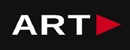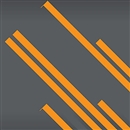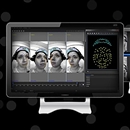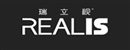INTRODUCING CAPTURE.U
Contact us:
TEL: +086-010-50951355 / FAX:+86-010-50951352
Email : cathy@souvr.com / Frank@souvr.com / Robin@souvr.com / sales@souvr.com
Details
Related
Consulting
※Product Overview※
INTRODUCING CAPTURE.U
STREAMLINED
Easily access all your latest content
See your captures on the home page with the click of a button.
ACTIVITY WIDGETS (COMING SOON)
Jumping
Measures the height and velocity of a counter movement jump.
Sprinting
Measures velocity and time over a 40m sprint.
Counter rotation
Measures angles between the C7 and sacrum and global angles of the C7.
Swimming
Measures the velocity curve of a freestyle swimmer over 100 metres.
Power rate
Records immediate maximum velocity, concentric power and force, plus velocity, power and force metrics over time.
And more
Walk-throughs and tutorials are included in the Capture.U desktop version and you can export data as CSV files, for further analysis.
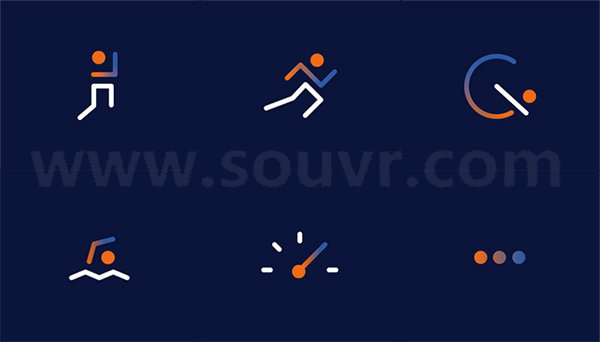
APPLICATIONS
Sports Performance and Biomechanics
Vicon’s unbeatable combination of inertial sensing and optical motion capture is ideally suited to sports. Our customers are using Vicon for applications of all kinds – we’ve captured everything from football to swimming, tennis to golf, from athletics to basketball, as well as baseball, cricket, long jump, and weightlifting. You name it; we’ve done it.

Gait analysis, neuroscience and motor control
We offer the most advanced, customisable, end-to-end mocap solution, covering the entire pipeline – without relying on third party software – while also providing true flexibility through integration plugins for other platforms.

“Many movements made at high speed or involving the highest peak forces, such as changes of direction, sudden decelerations, landing and even sprinting, can lead to sensor clipping and loss of data. Having high g capability with the new sensor allows us to quantify and thereby gain a better understanding of these movements, improving insight into the preparation required for our athletes.”
Andrew Gray
High Performance Manager, Cronulla Sharks
“We are investigating the suitability of Vicon’s next generation sensors for a range of sports applications from cricket illegal action detection to injury prevention in junior cricket fast bowlers, specifically for monitoring shoulder, trunk and pelvis rotations. We are also evaluating how sports like AFL and soccer might adopt and use this higher specification sensor. What we have seen so far is very exciting.”
Jacqueline Alderson
Assistant Professor, University of Western Australia
“I believe that real time feedback must become the new normal as human sensor technology continues to evolve. Being able to understand performance as it happens, and subsequently make changes throughout a session if required, significantly upgrades our ability to care for our athletes.”
Andrew Gray
High Performance Manager, Cronulla Sharks
TECHNICAL INFORMATION
What is the recommended PC specification to run Capture.U. on?
The following requirements are the minimum that is recommended and fully supported:
Capture.U Desktop for Windows
• Windows 10 (64 bit)
• NET Framework 4.5
Capture.U Desktop for Apple OS
• MacOS Sierra (10.12)
What is the recommend iOS specification that is needed to run Capture.U. app?
Before you begin, ensure your iOS device meets or exceeds these requirements:
• iOS 10 and BLE 4.2 devices:
• iPad Air 2, iPad 2017, iPad 2018, iPad Mini 4 and early iPad Pro
• iPhone 6 and iPhone 7
For optimum performance, this specification is recommended:
• iOS 12 and BLE 5.0 devices:
• iPad Air 2019, iPad mini 2019, iPad Pro 11-inch, iPad Pro 12.9
• iPhone 8 and iPhone X and later
This table gives full details of compatible iOS devices:
| iOS devices (iOS 10-12) | Bluetooth 4.2 | Bluetooth 5 |
| iPhones | iPhone 6 iPhone 6 Plus iPhone 6s iPhone 6s Plus iPhone 7 iPhone 7 Plus | iPhone Xs Max iPhone Xs iPhone Xr iPhone X iPhone 8 iPhone 8 Plus |
| iPads | 12.9-inch iPad Pro 2nd generation 12.9-inch iPad Pro 1st generation 10.5-inch iPad Pro 9.7-inch iPad Pro 9.7-inch iPad 6th generation (2018) iPad 5th generation (2017) iPad Air 2 iPad mini 4 | 12.9-inch iPad Pro 3rd generation 11-inch iPad Pro iPad Air 3rd generation iPad mini 5th generation |
What operating system (OS) can I use with my Vicon Software? | ||||
| Current release version | Windows 10 | Windows 7 | Linux | OSX |
| Shōgun 1.2.1 | 64 bit | 64 bit* | x | x |
| Nexus 2.8.1 | 64 bit | 64 bit* | x | x |
| Tracker 3.7.0 | 64 bit | 64 bit* | x | x |
| Polygon 4.4.2 | 64 bit | 64 bit* | x | x |
| CaraLive 1.3.0 | 64 bit | 64 bit* | x | x |
| CaraPost 1.2.0 | 64 bit | 64 bit* | x | x |
| Pegasus 1.2.1 | 64 bit | 64 bit* | x | x |
| ProCalc 1.2.1 | 64 bit | 64 bit* | x | x |
| ProEclipse 1.2.1 | 64 bit | 64 bit* | x | x |
| DataStream SDK 1.8.0 | 64 bit | 64 bit* | 64 bit | 10.11 |
| Bodybuilder 3.6.4 | 64 bit | 64 bit* | x | x |
Please do note:
1. Recommended and fully supported in Windows 10 (64bit) — with .NET Framework 4.5 and above
2. * Although Vicon Software may install and function under other Microsoft Windows operating systems
(Compatibility tested only Windows 7 (64bit) — with .NET Framework 4.5) , this is not officially supported or recommended by Vicon.
3. For Legacy version please contact Vicon Support
How do I set up my network card?
1. Open the Network and Sharing Center and navigate to Change Adapter Settings. Vicon Vantage/Vero cameras are designated to one port. For each Vue (or Bonita Video) camera connected, there will be additional network port used.
2. Right click on the proper port and go into the Properties. The Local Area Connection Properties window will open. Make sure only Internet Protocol Version 4 (TCP/IPv4) is selected.
3. Select Internet Protocol Version 4 (TCP/IPv4) from the list and select Properties to assign the proper IP address.
a .Vantage/Vero cameras will have the following IP Address: 192.168.10.1 and Subnet Mask of: 255.255.255.0
b. The first VUE camera will have the following IP Address: 192.168.10.2 and Subnet Mask of 255.255.255.0
c. Any additional VUE cameras the last IP value is incrementally increased by one. For example, the second VUE camera will be 192.168.10.3.
Select OK to close out of the Internet Protocol Version 4 (TCP/IPv4) Properties. And OK again to close out of the Local Area Connection Properties. This will make sure all changes have been saved.
4. Feel free to rename the network port so it is easily identifiable. Such as ViconMX, VUE1 or VUE2
For further assistance please refer to the Configuring Ports section of the PCSetupforViconSystems.pdf found in Downloads > Documentation